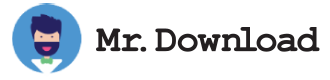WhatPulse Review
Application software download free Mac
WhatPulse is an open-source and highly versatile tool that lets you track various computer usage metrics such as mouse clicks, keystrokes and screen time. You can use it to identify which applications are hogging your network bandwidth and see the exact number of words you have typed in any given period. It also comes with a variety of advanced reports and graphs that let you analyze your computing habits in great detail.
The program is a lightweight application that does not take up too much system resources while it works. It can be used on all kinds of computers as long as it has an active internet connection. It has a simple interface that is easy to navigate. Once you have set up your account with the company, it will start tracking the number of times your keyboard has been pressed and how many times you clicked your mouse. It will then upload these data to the website, allowing you to access it later. You can also compare your stats with other users on the leaderboard.
The application also monitors the uptime of your computer and records the titles of windows that are open. It can also generate advanced statistics such as the number of mouse clicks in data applications, a heat map showing the most clicked areas of your desktop, statistics on the use of your Internet connection by different programs and more. It is available for Linux, Mac and Windows.